After the previous article we share about the file firmware or ROM MIUI Xiaomi Redmi Note 4 from Flashtool, this time we will try to give a review.
About what the reviews are? of course after the file share our firmware will soon provide a discussion of easy steps flashing Xiaomi Redmi Note 4 via Sp Flashtool. Who is not interested in smartphone Xiaomi Redmi Note 4 with armed with amazing specs.
This smartphone bears Android OS v6.0 Marshmallow and adopts processor chipset from Mediatek MT6797 Helio X20. The power of the 2.1 GHz Deca core processor makes Redmi Note 4 has a very stable performance every run of the command launches various applications. Redmi Note 4 comes with two variants offer different RAM capacity between 2 GB and 3 GB.
In addition, the other offerings of internal memory include 16 GB and 64 GB. Connectivity it has been enough to satisfy every user needs. From the offer of 4G LTE internet connectivity also features Dual SIM which can be an option. The advantages of the rear-facing camera with a resolution of 13 MP camera and front camera 5 MP resolution. Offers spek owned by Xiaomi Redmi Note 4 is indeed complete and very reliable.
Back to reviews how flashing is like our goal to give tutorials to all of our buddies. This flashing tutorial includes our material on an empty occasion when no one has entered the service in the morning.
While we just found a customer who forgot the pattern on his Xiaomi Redmi Note 4 smartphone. Finally we can share through these reviews and hopefully be useful for my friend later. Now we will directly share the results of the flashing work to provide knowledge and step according to the procedure of flashing from us.
Before flashing, we also tried to reset but did not meet the expected solution. In our last decision is to do flashing so the problem can be quickly finished and become a note.
Well ... if my friend is the owner of the Xiaomi Redmi Note 4 smartphone or user and may face the same obstacles, maybe the way of repair and recovery is also the same as the steps we've will through.
Required :
About what the reviews are? of course after the file share our firmware will soon provide a discussion of easy steps flashing Xiaomi Redmi Note 4 via Sp Flashtool. Who is not interested in smartphone Xiaomi Redmi Note 4 with armed with amazing specs.
This smartphone bears Android OS v6.0 Marshmallow and adopts processor chipset from Mediatek MT6797 Helio X20. The power of the 2.1 GHz Deca core processor makes Redmi Note 4 has a very stable performance every run of the command launches various applications. Redmi Note 4 comes with two variants offer different RAM capacity between 2 GB and 3 GB.
In addition, the other offerings of internal memory include 16 GB and 64 GB. Connectivity it has been enough to satisfy every user needs. From the offer of 4G LTE internet connectivity also features Dual SIM which can be an option. The advantages of the rear-facing camera with a resolution of 13 MP camera and front camera 5 MP resolution. Offers spek owned by Xiaomi Redmi Note 4 is indeed complete and very reliable.
Back to reviews how flashing is like our goal to give tutorials to all of our buddies. This flashing tutorial includes our material on an empty occasion when no one has entered the service in the morning.
While we just found a customer who forgot the pattern on his Xiaomi Redmi Note 4 smartphone. Finally we can share through these reviews and hopefully be useful for my friend later. Now we will directly share the results of the flashing work to provide knowledge and step according to the procedure of flashing from us.
Before flashing, we also tried to reset but did not meet the expected solution. In our last decision is to do flashing so the problem can be quickly finished and become a note.
Well ... if my friend is the owner of the Xiaomi Redmi Note 4 smartphone or user and may face the same obstacles, maybe the way of repair and recovery is also the same as the steps we've will through.
Required :
- PC or Laptop
- USB cable
- Vcom driver mediatek download HERE
- SP flash tools download HERE
- Fastboot ROM download HERE, search for device type Xiaomi Redmi Note 4 and adjust the fastboot ROM version you want.
- Xiaomi Redmi Note 4 batteries should be above 50%
- Disable Driver Signature Enforcement, tutorial HERE
- Mandatory Unlock Bootloader
Read also: How to install Xposed framework Xiaomi Redmi Note 4 MTK (MediaTek)
How to Flash Xiaomi Redmi Note 4 MTK
- Install Vcom driver and SP flash tools that have been downloaded earlier
- Fastboot Rome Extract already downloaded earlier
- Enter into SP flash tools with "run as adminstrator"
- Go to the "Download" tab in the SP tools application
- Make sure that in the "Download-Agent" menu of the bin file named "MTK_AllInOne.bin", you can find this file in the application folder of the Flash SP tool that you extract.
- On the scatter-loading file menu, locate this file "MT6797_Android_scatter", for the scatter file itself you can find on the extract of fastboot ROM you have downloaded.
- Now power off device then connect with your PC.
- Press the "Download" icon on the SP flash tools, then press "volume down" on your Xiaomi Redmi Note 4 or press "volume down" and "power" for your device to be read by SP flash tools.
- After your device is read with the sign of your device prossesor model seen in the SP flash tool, then you can stop pressing "volume down"
- Fastboot flash process will run and work if it looks conteng icon on SP flash tool application
- Done, all the process is finished just waiting for your device to boot it again.
ScreenShot for those of you who are confused
If the SP Flash tool you downloaded speak china when it is installed, follow the ways below to make the SP Flash tool application to speak english:
- Open the application folder SP Flash tool, then navigate to a file called option.ini open the file using notepad or similar applications.
- Find the writing or string [Language], on the value of CurrentLang = 1 change to CurrentLang = 0, save and then re-run the application SP Flash tool then the English language has become the main language of the application, for more easily see the screenshot below:
Labels:
redmi note 4 mtk,
Tutorial,
Xiaomi
Thanks for reading How to Flashing / UnBrick Xiaomi Redmi Note 4 MTK (Mediatek) Nikel. Please share...!

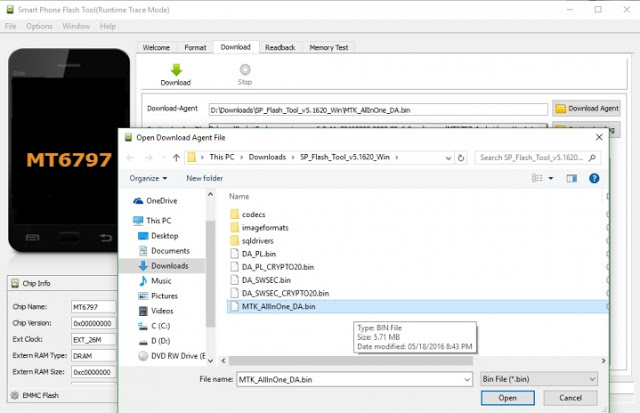






0 Comment for "How to Flashing / UnBrick Xiaomi Redmi Note 4 MTK (Mediatek) Nikel"